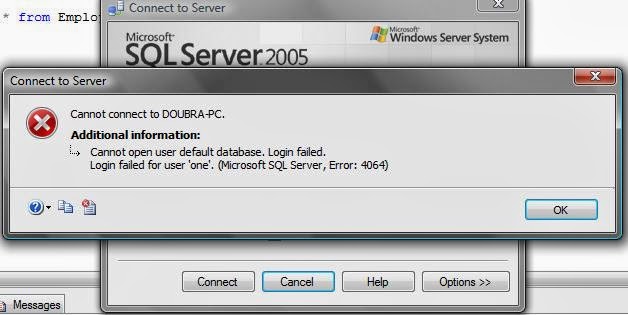
After creating a new SQL Server Authentication (login and password), you are bound, may be not, to get the above error message "Microsoft SQL Server, Error: 4064". But not to worry, cos problem's solved. All you have to do is first connect using Windows Authentication. Then, On the Object Explorer window, Right click on Server name_type, click on properties ~> Select permissions page, select your login name then Grant permissions i.e. Enable every check Boxes under the Grant column. Reload, Try to connect again.
Solved. Still not connecting? comment.
How to Create a new SQL Server Authentication login
~~~~~~~~~~~~~~~~~~~~~~~~~~~~~~~~~~~~~~
follow the below steps:
- Open object explorer, connect using windows authentication
- Back to Object explorer, Right click on Security ~> New ~> Login
- Select SQL Server Authentication r.button
- Enter login details (name and password) then click 'OK'
If you get error 4064 when trying to connect with your newly created login details, then, read the above.
No comments:
Post a Comment